
Track the deadly killer fast and accurately

FAST RESULTS
Find radon result in minutes not days. Get the first radon result in 10 minutes. A highly reliable result within 60 minutes.
MORE ACCURATE THAN OTHER HOME MONITORS
Using a patented radon detection technology, the RadonEye delivers industry leading radon counting sensitivity of 30 counts per hour per pCi/L. To put this into context, this is 15 times more counting sensitive than the minimum standard (2 cph/pCi/L) set by ANSI/AARST.
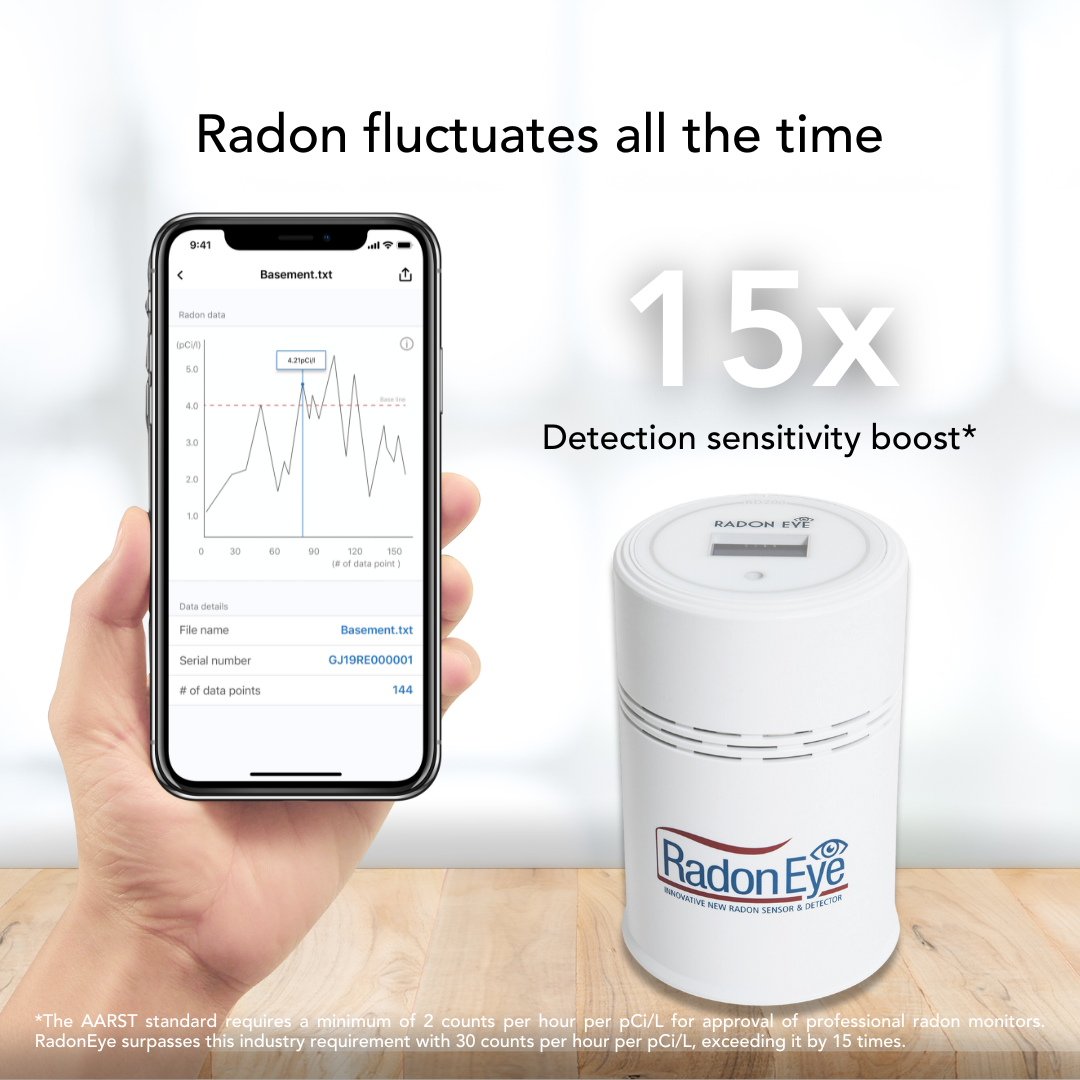
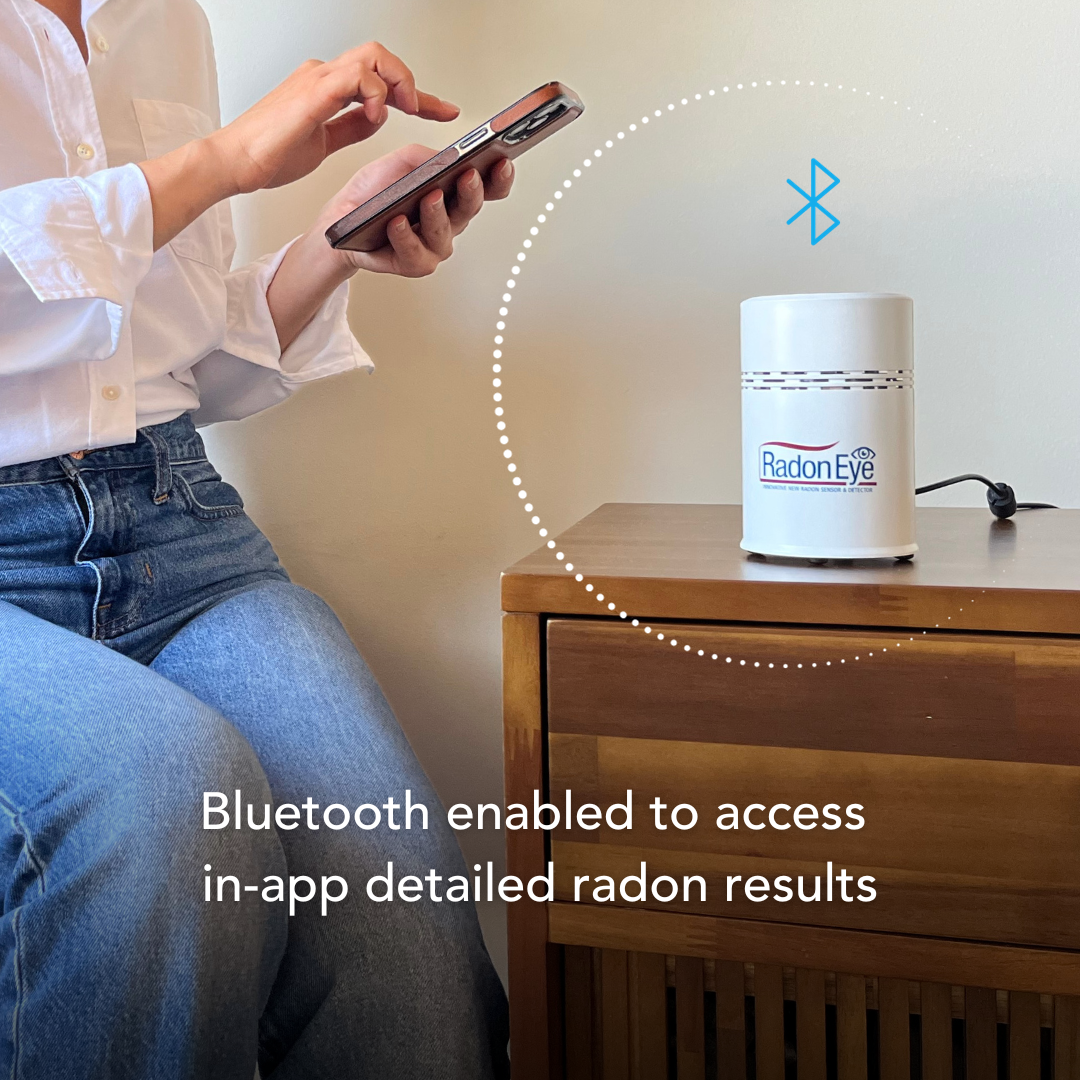
BLUETOOTH CONNECTED
Easily connect with your smartphone (iOS, Android). All results are transferred to the smartphone for your analysis.
REAL TIME RADON DISPLAY
Radon results updated every 10 minutes and displayed on the OLED screen. This provides a visual check of the radon results.

Radon Sensor
Pulsed ionization chamber
Radon Sensitivity
30 CPH (Count Per Hour) per 1 pCi/L
Radon Accuracy/ Precision
< ±10% at 10 pCi/L after 10 hours
Radon Measurement Rate
Every 10 minutes
Radon Measurement Result
60 minutes moving average
Radon Measurement Range
0.2 ~ 99.9 pCi/L (7~3,700Bq/m³)
Connectivity
Bluetooth
Radon Alarm
Integrated audio alarm ( configurable to set radon level)
Radon Level Visual Indicator
OLED display
Power Supply
12V, 1A, Extend DC adapter
Weight
0.529 lbs (240g)
Operating Temp Range
32°F~104°F (0~40°C)
Monitor radon levels in your Air
The RadonEye app makes it easy to monitor how your indoor radon levels are impacting the air your are breathing.
Radon Level Indicator
Understand the critical safety level of radon gas in your air.
Radon Data Log
Keep Track of hourly radon levels, save data up to 1 year.
Radon Trend Chart
Keep track of indoor radon level over short and long term periods and take action to protect yourself.
Frequently Asked Questions
How do I update my RadonEye’s firmware?
When a firmware update is released by Ecosense, you will receive a pop-up alert for upgrading your device’s firmware upon connecting to it via Bluetooth.
How to identify the firmware version for your RadonEye device using your iOS device (i.e. iPhone) ?
1. Enable Bluetooth mode from Settings menu
2. Find and launch the RadonEye App
3. Once connection has been established between App and RadonEye device, find and click on the gear wheel icon located on the top right of the screen
4. Scroll down to the bottom to find the ‘Firmware version’ field. This should for example highlight as ‘V1.2.4’
[UPDATE]
An updated RadonEye iOS App (Ver 1.1.1) is now available for immediate download. This App version addresses the firmware update problems seen Ver 1.0.7. The process to update the App is different depending on the RadonEye firmware version currently installed.
Steps for updating RadonEye App on your iOS device (i.e. iPhone), if your RadonEye device current firmware version is V1.2.4 ?
1. Before starting, make sure you have a connection to the internet on your iOS device
2. Make sure Bluetooth mode is enabled from Settings menu on your iOS device and have access to RadonEye device
3. Download RadonEye App V1.1.1 from Apple App Store
4. Install and launch the latest RadonEye App (V1.1.1)
5. Once connection has been established between the App and RadonEye device, the App will begin to display results
6. To check connectivity status, on the main Radon dashboard screen, you should see ‘Connected’ status on top right side of the screen
Steps for updating RadonEye App on your iOS device (i.e. iPhone), if your RadonEye device current firmware version is V9.0.0 ?
(See the video below)
1. Before starting, make sure you have a connection to the internet on your iOS device
2. Make sure Bluetooth mode is enabled from Settings menu on your iOS device and have access to RadonEye device
3. Download Ver 1.1.1 from Apple Store
4. Install and launch the new app
5. Make sure you are connected to the RadonEye device
6. You will be prompted with a pop-up to update the firmware - click Update twice
7. You will see a pop-up "Failed to Connect" - click Yes
8. You will be directed to the Device List menu where you should see a "DfuTarg" device
9. Go to iPhone Settings-Bluetooth setup screen and toggle Bluetooth OFF and then ON again
10. Return back to the RadonEye app and proceed to the Device List menu
11. Click the "DfuTarg" device and you will be directed back to the RadonEye F/W Update screen. Click on the "Update Start" near the bottom of the screen (under the progress status bar). Now you should see the App starting to download the firmware to the RadonEye device
12. Next, once the download is complete, you should see the "Update success" message. Click on the back arrow, located at the upper left corner of the screen, to go back to Device List
13. Then go to iPhone Settings-Bluetooth setup screen and toggle Bluetooth OFF and then ON again
14. Return back to the RadonEye App and proceed to the Device List menu
15. Click on your RadonEye device to make the App establish a connection with your RadonEye device and start monitoring
Is there any other way to use the app without upgrading my iOS version?
Currently, RadonEye iPhone app does not support iOS version older than iOS 13. iOS 13 introduced significant changes. Please upgrade your iPhone to iOS 13 to use the RadonEye app.
Is there a way to produce a radon report with the RadonEye?
RadonEye does not support report generation. The data is stored on RadonEye and can be downloaded using the app.
Click the “save as” button to save the data as a .txt file on your smartphone.
What is the service life of the RadonEye?
RadonEye is expected to have a service life of 5 years but this depends on usage conditions, wear tear, etc.
What does the RadonEye package come with?
RadonEye package includes the RadonEye unit along with a power adaptor.
What is the return and refund policy?
We offer returns and refunds within 30 days of the original purchase date. You will be responsible for paying the postage/shipping fees for returning your device. If the device is determined to be defective, you will receive a full refund, and the return shipping fees will be refunded to you by Ecosense.



